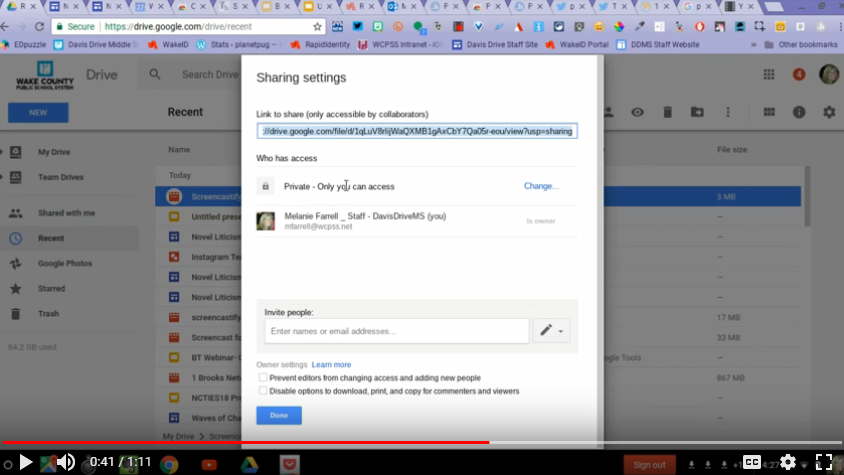Genius Hour
Ms. Kasegian's Genius Hour Students:
Project Examples:
https://www.youtube.com/watch?v=hkNZsTwpXKk
https://www.youtube.com/watch?v=eZY6yU9mWGM
Ms. Dowd's Genius Hour Project
newyork.cbslocal.com/2016/09/16/sit-with-us-app/
Read this page AND watch the video about writing good Essential Questions.
From 10/22:
How to set up your Google Drive folders: http://tinyurl.com/poqj5y5
How to share your Google Drive folders with Ms. Kasegian: http://tinyurl.com/qjcdg8b
Sites to browse ideas for your Genius Hour Project: http://tinyurl.com/nzlfawz
Some Tech Tools for Genius Hour Projects:
Create an App with AppsBar.
Create an Interactive Flipbook with Flipsnack.
Create a free Ebook at Epub Bud, OR the Book Creator or Book Writer Apps (find them at the App Store).
Use Cliptomize to create a children's book.
Create the prototype for an app with Popapp.
Create a video game with Gamemaker Studio.
Ms. Dowd's 2015 Genius Hour Project:
|
|
How Do I Research My Genius Hour Topic?
|
Watch the short video to learn about eWISE, a research model to follow.
Click Here for the Guided Notes that go with this video. |
|
|
What is an Essential Question and how do I write a good one?
Watch this video about Essential Questions, or click here for more info. |
|
|
How can I make sure I'm getting accurate, high-quality information on my topic? Watch this video about How To Evaluate Websites.
Click Here for the Guided Notes that go with this video. |
|
Genius Hour Gallery Walk
STEP 1 - Upload Reflection Video to Google Drive & Change Sharing Settings
|
How to Change Sharing Settings in Google Drive:
|
|
OR STEP 1 - Make sure your Share Settings will allow others to watch your videos.
STEP 2 - Create a QR Code for Your Reflection Video
|
|
STEP 3 - Create a "Name Frame" for Your Yearbook Photo
|
How to create a name frame:
|
|